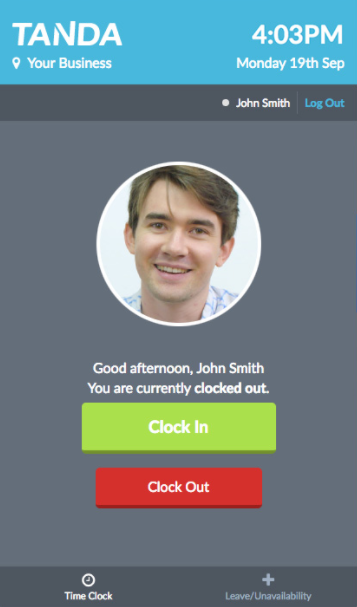As an employee you won’t ever need to fill out a paper timesheet again, you can simply clock-in and out using the Time Clock and this information will be automatically sent to Tanda in the form of timesheets where it can be approved by your Manager.
How to Clock in / out
You should have received an Email and/or SMS from Tanda, with your very own 4 digit Tanda Passcode. This Passcode is what you will use to clock in and out of your shifts using the Tanda Time Clock (a tablet or computer with the Tanda app on it).
If you haven't received your Passcode, you can try to last 4 digits of your Mobile Phone Number first (generally this is most employee's codes) otherwise please ask your Manager to send you a copy of it. You can pass on this article if they need assistance.
Simply enter your Passcode, and click Clock in:
Based on whether you are clocking in at the start of your shift or clocking out, the buttons will be larger and will flash to help direct you. For example, if you are yet to Clock In for the day, the Clock In button will be larger:
Breaks
If your Manager wants you to clock your breaks, when you go on your break enter your Passcode and click Click Out. When you come back from your break, click Click In.
Shift Information
After you have clocked-in, information about the shift will be displayed on the screen, telling you the start and end times and the Team you will be working. Likewise, when you clock-out your next shift information will be displayed on screen.
Submit Leave / Unavailability
If your business allows this functionality, you can also apply for Leave or submit your Unavailability. Once you have entered your passcode, you will see two buttons at the bottom of the screen, by default you will already be on the Time Clock page. Click the Leave/Unavailability button and switch to that page:
Here you can switch between the leave form and the unavailability form. Fill out the details and click Send. This information will automatically be sent to your manager.
This is a feature that may be switched off by your employer.
If you need any assistance with Tanda, just speak with your Manager first and they can escalate to Tanda Support should they need to.